|
設定電子郵件 - Microsoft Outlook Express |
| 列印 |
|
|
設定電子郵件帳號 - Outlook Express 4.X或以上 Set Up Email Account - Outlook Express 4.X or above | 一 1 | 先按「開始」,選擇「程式集」,再選取「Outlook Express」; Click "Start", choose "Programs", then select "Outlook Express". 
|
| |
|
|
| | 二 2 | 先選擇「工具」,然後再選取「帳戶」; Click "Tools" and then select "Accounts". 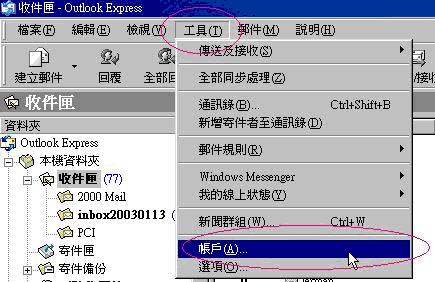
|
| |
|
|
| | 三 3 | 於「郵件」分頁上,先按「新增」,然後選擇「郵 件」; In the tab page of "Mail", click "Add", and then select "Mail". 
|
| | | | | | 四 4 | 於「顯示名稱」欄內,輸入閣下的「名字」(例如:陳大明),然後按「下一步」; Input your "Name"(e.g. Chan Tai Ming) in the "Display Name" field and click "Next" to continue. 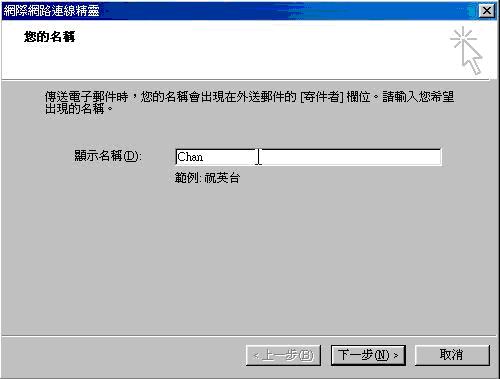
|
| |
|
| | | 五
5 | 請於「電子郵件地址」一欄中,輸入閣下的「電郵地 址」(例如
這個email住址已經被防垃圾郵件程式保護,您需要啟動Javascript才能觀看
這個email住址已經被防垃圾郵件程式保護,你需要啟動Javascript才能觀看 ),然後按「下一步」; Input your "E-mail Address" in "E-mail Address" field (e.g. username@ yourcompany.com) and click "Next" to continue. 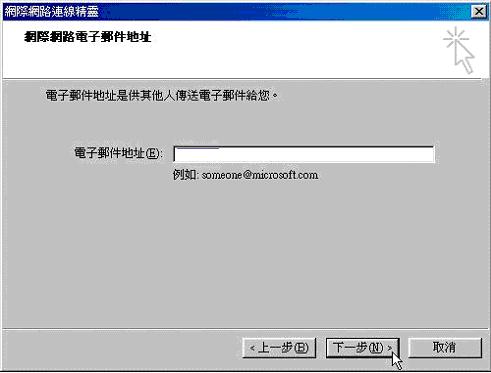
|
| | | | | | 六 6 | 請於「內收郵件伺服器*」一欄中,輸入「內送郵件伺服器名稱」;及於「外寄郵件伺服器」一欄中,輸入 「外寄郵件伺服器名稱*」,再按「下一步」; Enter "Incoming Mail Server Name*" in the "Incoming Mail Server" field and "Outgoing Mail Server Name*" in the "Outgoing Mail Server" field, then click "Next". 「內送郵件伺服器名稱」及「外寄郵件伺服器名稱」之資料如下。 Information of "Incoming Mail Server Name" & "Outgoing Mail Server Name" is in the followings. POP3: mail. yourcompany.com. SMTP: Ask your ISP 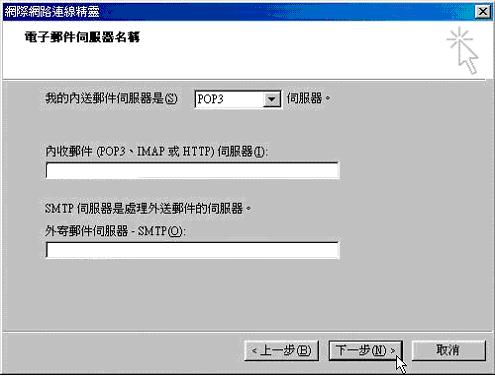
|
| | | | | | 七 7 | 於「帳號名稱」和「密碼」欄內,分別輸入閣下的「登記名字」及「個人密碼」,再按「下一步」; Enter your "Username" and "Password" in "Account Name" field and "Password" field respectively. Then, click "Next". 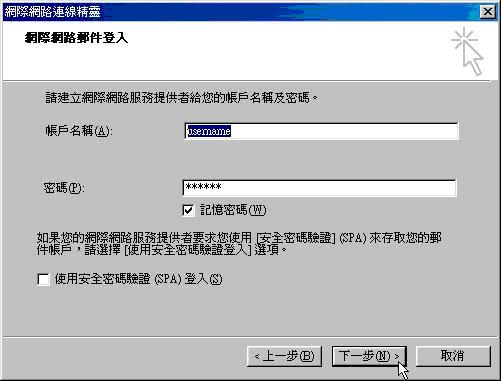
|
| | | | | | 八 8 | 最後按「完成」儲存設定。 Click "Finish" to save the settings. 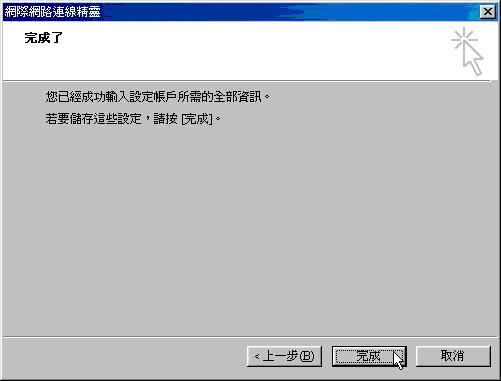
|
|

